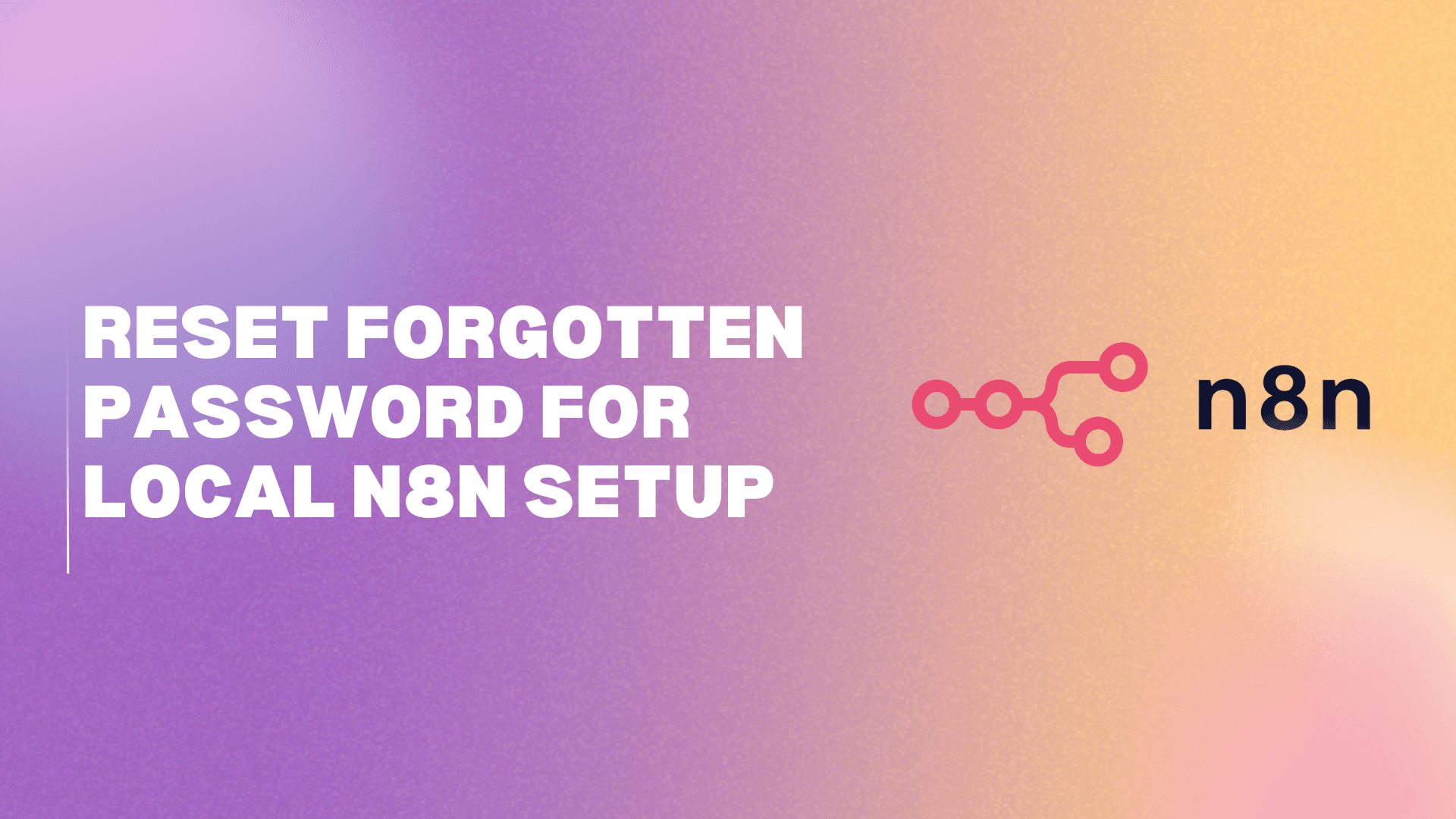Background
When you’re running n8n locally and click “Forgot my password,” you might see the message: “n8n isn’t set up to send email right now.”
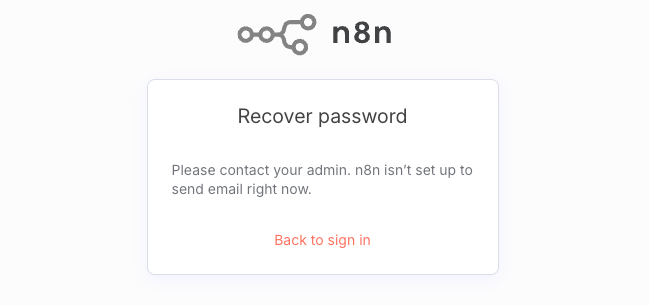
Since local instances often don’t have email configured, the typical password reset flow won’t work. This guide walks you through manually resetting your password by updating the local n8n database directly.
Prerequisites
Before starting, make sure you have the following:
- DBeaver (a database GUI)
- Node.js installed (required for running n8n — assumed done)
Step-by-Step Instructions
Step 1: Navigate to Your Home Directory
On macOS, open Finder or Terminal and go to:
1/Users/anna(Replace anna with your own username if different.)
Step 2: Show Hidden n8n File
Use the shortcut: Shift + Command + . This reveals hidden folders. You should now see a folder named .n8n.
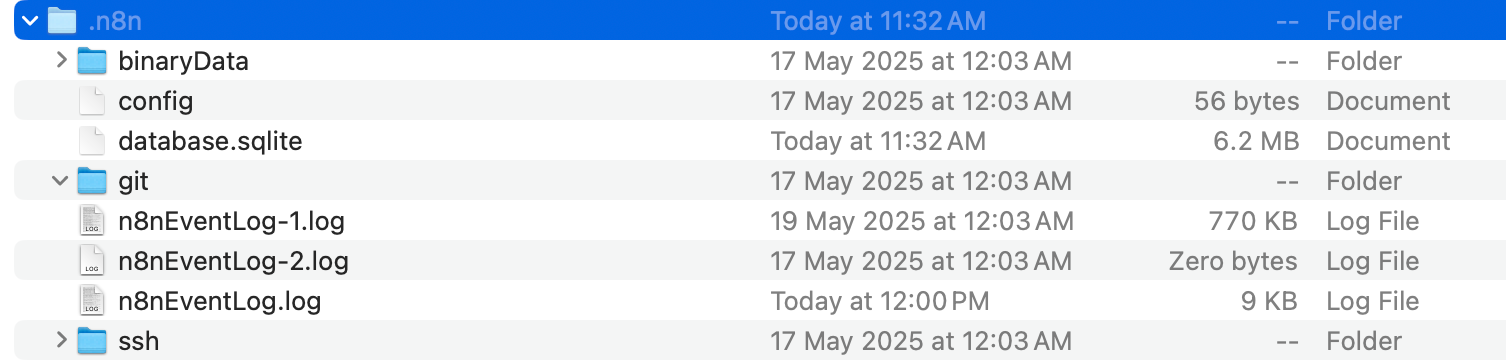
Step 3: Open the SQLite File in DBeaver
- Launch DBeaver.
- Click New Database Connection (top left).
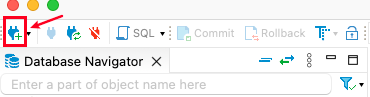
- Search for SQLite and select it.
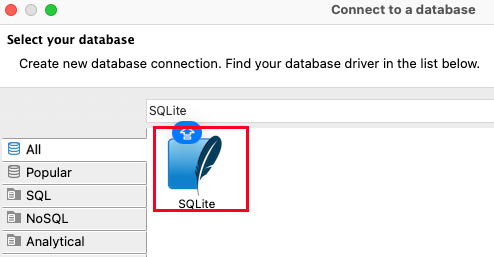
- Find the database.sqlite file in your .n8n folder and drag it into the Path field.
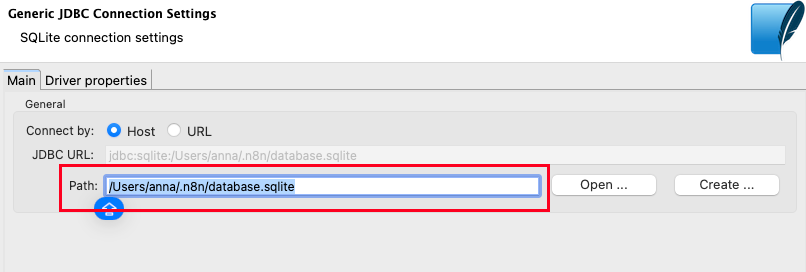
- Click Finish to connect.
- In the left panel, open the database > go to Tables > Users > Data.
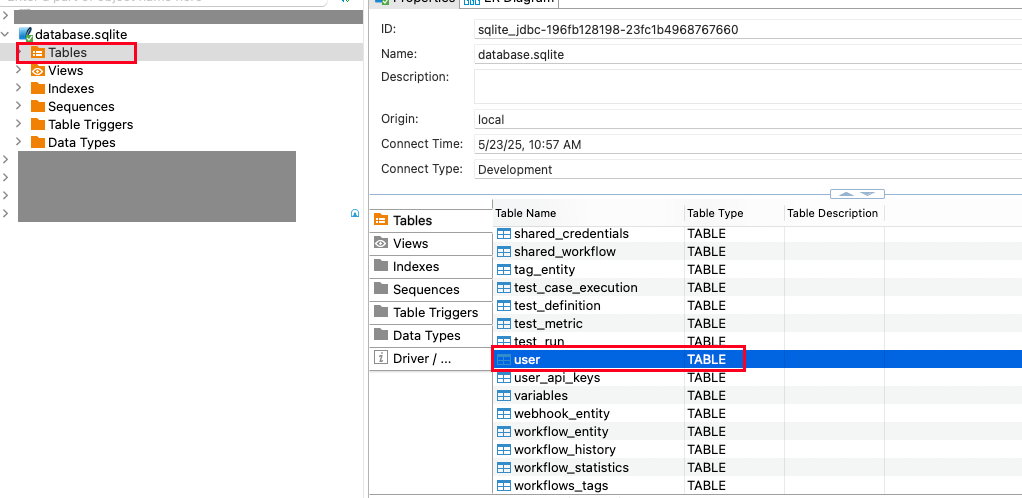
- You’ll see a record with your hashed password. Since it’s hashed, we need to generate a new hashed version of your password.
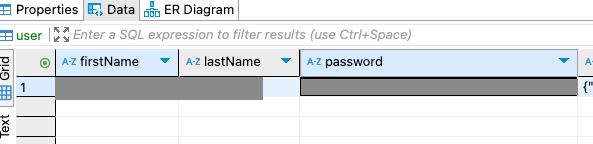
Step 4: Generate a New Hashed Password
- Create a new folder and open with VS Code (or any code editor)
- Open the terminal and run:
1npm init -y
2npm install bcryptjs- Create a file named test.js with the following code:
1import bcrypt from "bcryptjs";
2
3const password = "12345678"; //replace the 12345678 with your password
4const saltRounds = 10;
5const result = await bcrypt.hash(password, saltRounds);
6console.log(result);- Run the script in terminal:
1node test.js- Copy the hashed password printed in the terminal.

Step 5: Update the Password in DBeaver
- Go back to DBeaver.
- Paste your newly hashed password into the corresponding user row.
- Click Save.
Your password has now been successfully reset. You should now be able to log back into your local n8n instance with the new password!